Creating feature flags
Feature flags allow you to remotely enable or disable functionality for a selection of users. Create a new feature flag within the Braze dashboard. Provide a name and an ID, a target audience, and a percentage of users for whom to enable to this feature. Then, using that same ID in your app or website’s code, you can conditionally run certain parts of your business logic. To learn more about feature flags and how you can use them in Braze, see About feature flags.
Prerequisites
SDK version
To use feature flags, ensure your SDKs are up to date with at least these minimum versions:
Braze permissions
To manage feature flags in the dashboard, you’ll either need to be an Administrator, or have the following permissions:
| Permission |
What you can do |
| Manage Feature Flags |
View, create, and edit feature flags. |
| Access Campaigns, Canvases, Cards, Feature Flags, Segments, Media Library |
View the list of available feature flags. |
Creating a feature flag
Step 1: Create a new feature flag
Go to Messaging > Feature Flags, then select Create Feature Flag.
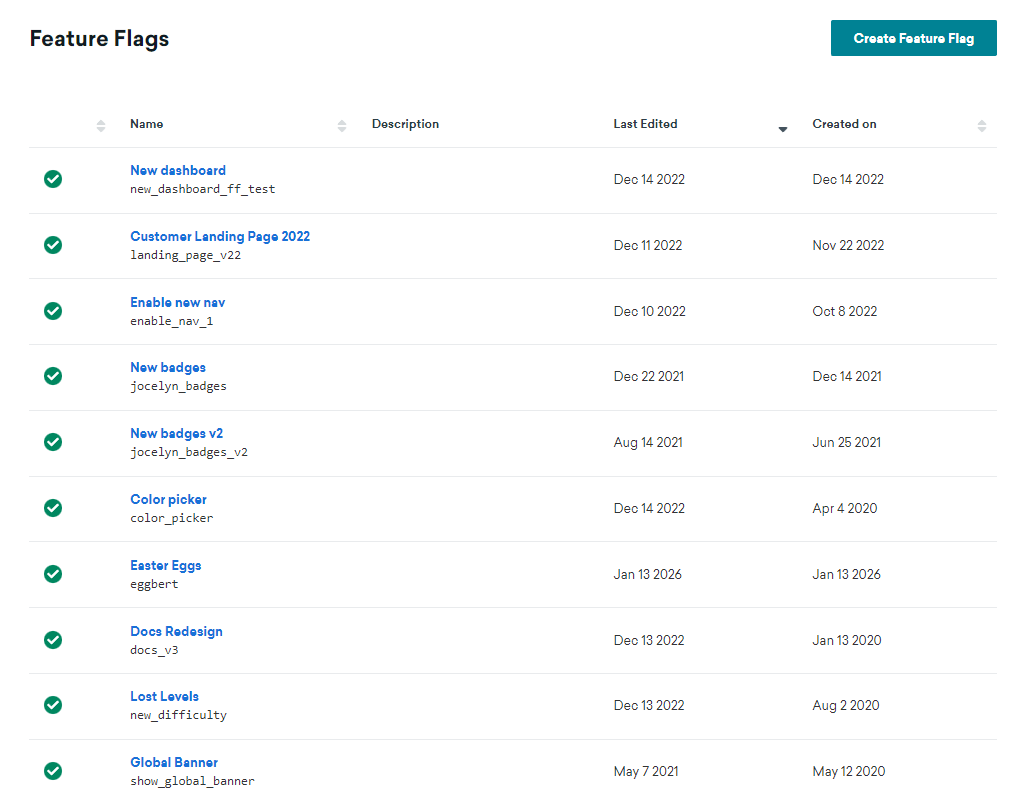
Step 2: Fill out the details
Under Details, enter a name, ID, and description for your feature flag.
| Field |
Description |
| Name |
A human-readable title for your marketers and administrators. |
| ID |
The unique ID you’ll use in your code to check if this feature is enabled for a user. This ID cannot be changed later, so review our ID naming best practices before continuing. |
| Description |
An optional description that gives some context about your feature flag. |
Step 3: Create custom properties
Under Properties, create custom properties your app can access through the Braze SDK when your feature is enabled. You can assign a string, boolean value, or a number to each variable, as well as set a default value.
In the following example, the feature flag shows an out-of-stock banner for an ecommerce store using the custom properties listed:
| Property Name |
Type |
Value |
banner_height |
number |
75 |
banner_color |
string |
blue |
banner_text |
string |
Widgets are out of stock until July 1. |
dismissible |
boolean |
false |
tip:
There is no limit to the number of properties you can add. However, a feature flag’s properties are limited to a total of 10kB. Both property values and keys are limited to 255 characters in length.
Step 4: Choose segments to target
Before rolling out a feature flag, you need to choose a segment of users to target. Use the Add Filter dropdown menu to filter users out of your target audience. Add multiple filters to narrow your audience further.
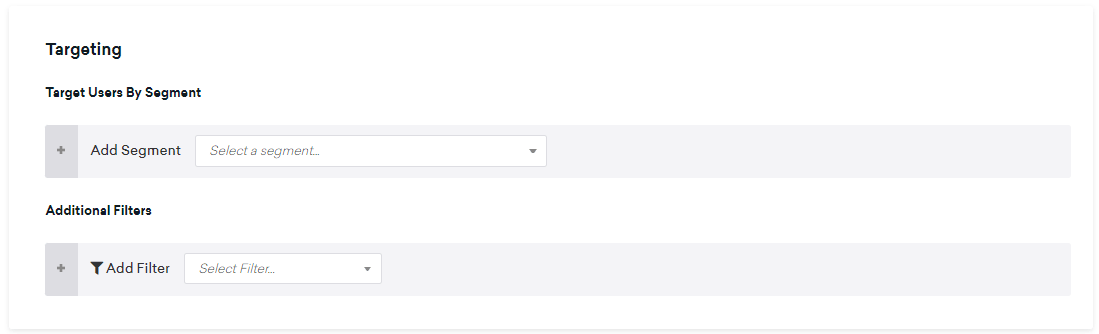
Step 5: Set the rollout traffic
Feature flags are always disabled by default, allowing you to separate your feature release’s date from your total user activation. To begin your rollout, use the Rollout Traffic slider to choose the percentage of random users in your selected segment to receive this new feature.
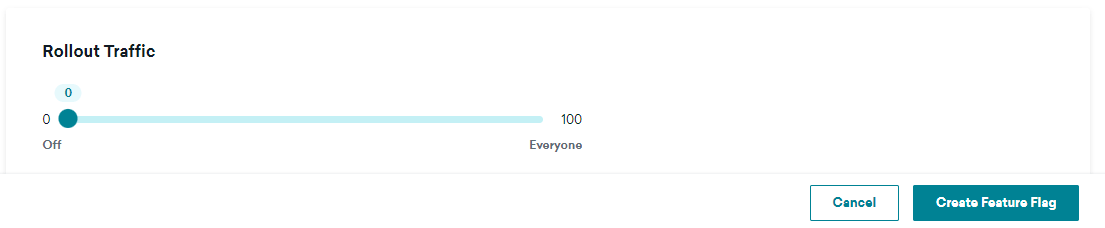
important:
Do not set your rollout traffic above 0% until you are ready for your new feature to go live. When you initially define your feature flag in the dashboard, leave this setting at 0%.
Verifying the feature flag
Once you have defined your feature flag, configure your app or site to check whether or not it is enabled for a particular user. When it is enabled, you’ll set some action or reference the feature flag’s variable properties based on your use case. The Braze SDK provides getter methods to pull your feature flag’s status and its properties into your app.
Feature flags are refreshed automatically at session start so that you can display the most up-to-date version of your feature upon launch. The SDK caches these values so they can be used while offline.
Let’s say you were to rolling out a new type of user profile for your app. You might set the ID as expanded_user_profile. Then, you would have your app check to see if it should display this new user profile to a particular user. For example:
1
2
3
4
5
6
| const featureFlag = braze.getFeatureFlag("expanded_user_profile");
if (featureFlag.enabled) {
console.log(`expanded_user_profile is enabled`);
} else {
console.log(`expanded_user_profile is not enabled`);
}
|
1
2
3
4
5
6
| let featureFlag = braze.featureFlags.featureFlag(id: "expanded_user_profile")
if featureFlag.enabled {
print("expanded_user_profile is enabled")
} else {
print("expanded_user_profile is not enabled")
}
|
1
2
3
4
5
6
| FeatureFlag featureFlag = braze.getFeatureFlag("expanded_user_profile");
if (featureFlag.getEnabled()) {
Log.i(TAG, "expanded_user_profile is enabled");
} else {
Log.i(TAG, "expanded_user_profile is not enabled");
}
|
1
2
3
4
5
6
| val featureFlag = braze.getFeatureFlag("expanded_user_profile")
if (featureFlag.enabled) {
Log.i(TAG, "expanded_user_profile is enabled.")
} else {
Log.i(TAG, "expanded_user_profile is not enabled.")
}
|
1
2
3
4
5
6
| const featureFlag = await Braze.getFeatureFlag("expanded_user_profile");
if (featureFlag.enabled) {
console.log(`expanded_user_profile is enabled`);
} else {
console.log(`expanded_user_profile is not enabled`);
}
|
1
2
3
4
5
6
| var featureFlag = Appboy.AppboyBinding.GetFeatureFlag("expanded_user_profile");
if (featureFlag.Enabled) {
Console.WriteLine("expanded_user_profile is enabled");
} else {
Console.WriteLine("expanded_user_profile is not enabled");
}
|
1
2
3
4
5
6
| const featureFlag = await BrazePlugin.getFeatureFlag("expanded_user_profile");
if (featureFlag.enabled) {
console.log(`expanded_user_profile is enabled`);
} else {
console.log(`expanded_user_profile is not enabled`);
}
|
1
2
3
4
5
6
| BrazeFeatureFlag featureFlag = await braze.getFeatureFlagByID("expanded_user_profile");
if (featureFlag.enabled) {
print("expanded_user_profile is enabled");
} else {
print("expanded_user_profile is not enabled");
}
|
1
2
3
4
5
6
| featureFlag = m.braze.getFeatureFlag("expanded_user_profile")
if featureFlag.enabled
print "expanded_user_profile is enabled"
else
print "expanded_user_profile is not enabled"
end if
|
Logging a feature flag impression
Track a feature flag impression whenever a user has had an opportunity to interact with your new feature, or when they could have interacted if the feature is disabled (in the case of a control group in an A/B test).
Usually, you can put this line of code directly underneath where you reference your feature flag in your app:
1
| braze.logFeatureFlagImpression("expanded_user_profile");
|
1
| braze.featureFlags.logFeatureFlagImpression(id: "expanded_user_profile")
|
1
| braze.logFeatureFlagImpression("expanded_user_profile");
|
1
| braze.logFeatureFlagImpression("expanded_user_profile")
|
1
| Braze.logFeatureFlagImpression("expanded_user_profile");
|
1
| Appboy.AppboyBinding.LogFeatureFlagImpression("expanded_user_profile");
|
1
| BrazePlugin.logFeatureFlagImpression("expanded_user_profile");
|
1
| braze.logFeatureFlagImpression("expanded_user_profile");
|
1
| m.Braze.logFeatureFlagImpression("expanded_user_profile");
|
Accessing properties
To access the properties of a feature flag, use one of the following methods depending on the type you defined in the dashboard.
If a feature flag is not enabled, or a property you reference does not exist, these methods will return null.
1
2
3
4
5
6
7
8
| // Feature flag instance
const featureFlag = braze.getFeatureFlag("expanded_user_profile");
// String properties
const stringProperty = featureFlag.getStringProperty("color");
// Boolean properties
const booleanProperty = featureFlag.getBooleanProperty("expanded");
// Number properties
const numberProperty = featureFlag.getNumberProperty("height");
|
1
2
3
4
5
6
7
8
| // Feature flag instance
let featureFlag: FeatureFlag = braze.featureFlags.featureFlag(id: "expanded_user_profile")
// String properties
let stringProperty: String? = featureFlag.stringProperty(key: "color")
// Boolean properties
let booleanProperty: Bool? = featureFlag.boolProperty(key: "expanded")
// Number properties
let numberProperty: Double? = featureFlag.numberProperty(key: "height")
|
1
2
3
4
5
6
7
8
| // Feature flag instance
FeatureFlag featureFlag = braze.getFeatureFlag("expanded_user_profile");
// String properties
String stringProperty = featureFlag.getStringProperty("color");
// Boolean properties
Boolean booleanProperty = featureFlag.getBooleanProperty("expanded");
// Number properties
Number numberProperty = featureFlag.getNumberProperty("height");
|
1
2
3
4
5
6
7
8
| // feature flag instance
val featureFlag = braze.getFeatureFlag("expanded_user_profile")
// string properties
val stringProperty = featureFlag.getStringProperty("color")
// boolean properties
val booleanProperty = featureFlag.getBooleanProperty("expanded")
// number properties
val numberProperty = featureFlag.getNumberProperty("height")
|
1
2
3
4
5
6
| // String properties
const stringProperty = await Braze.getFeatureFlagStringProperty("expanded_user_profile", "color");
// Boolean properties
const booleanProperty = await Braze.getFeatureFlagBooleanProperty("expanded_user_profile", "expanded");
// Number properties
const numberProperty = await Braze.getFeatureFlagNumberProperty("expanded_user_profile", "height");
|
1
2
3
4
5
6
7
8
9
10
| // Feature flag instance
var featureFlag = Appboy.AppboyBinding.GetFeatureFlag("expanded_user_profile");
// String properties
var stringProperty = featureFlag.getStringProperty("color");
// Boolean properties
var booleanProperty = featureFlag.getBooleanProperty("expanded");
// Number property as integer
var integerProperty = featureFlag.getIntegerProperty("height");
// Number property as double
var doubleProperty = featureFlag.getDoubleProperty("height");
|
1
2
3
4
5
6
| // String properties
const stringProperty = await BrazePlugin.getFeatureFlagStringProperty("expanded_user_profile", "color");
// Boolean properties
const booleanProperty = await BrazePlugin.getFeatureFlagBooleanProperty("expanded_user_profile", "expanded");
// Number properties
const numberProperty = await BrazePlugin.getFeatureFlagNumberProperty("expanded_user_profile", "height");
|
1
2
3
4
5
6
7
| BrazeFeatureFlag featureFlag = await braze.getFeatureFlagByID("expanded_user_profile");
// String properties
var stringProperty = featureFlag.getStringProperty("color");
// Boolean properties
var booleanProperty = featureFlag.getBooleanProperty("expanded");
// Number properties
var numberProperty = featureFlag.getNumberProperty("height");
|
1
2
3
4
5
6
| ' String properties
color = featureFlag.getStringProperty("color")
' Boolean properties
expanded = featureFlag.getBooleanProperty("expanded")
' Number properties
height = featureFlag.getNumberProperty("height")
|
Getting a list of all feature flags
1
2
3
4
| const features = getAllFeatureFlags();
for(const feature of features) {
console.log(`Feature: ${feature.id}`, feature.enabled);
}
|
1
2
3
4
| let features = braze.featureFlags.featureFlags
for let feature in features {
print("Feature: \(feature.id)", feature.enabled)
}
|
1
2
3
4
| List<FeatureFlag> features = braze.getAllFeatureFlags();
for (FeatureFlag feature: features) {
Log.i(TAG, "Feature: ", feature.getId(), feature.getEnabled());
}
|
1
2
3
4
| val featureFlags = braze.getAllFeatureFlags()
featureFlags.forEach { feature ->
Log.i(TAG, "Feature: ${feature.id} ${feature.enabled}")
}
|
1
2
3
4
| const features = await Braze.getAllFeatureFlags();
for(const feature of features) {
console.log(`Feature: ${feature.id}`, feature.enabled);
}
|
1
2
3
4
| List<FeatureFlag> features = Appboy.AppboyBinding.GetAllFeatureFlags();
foreach (FeatureFlag feature in features) {
Console.WriteLine("Feature: {0} - enabled: {1}", feature.ID, feature.Enabled);
}
|
1
2
3
4
| const features = await BrazePlugin.getAllFeatureFlags();
for(const feature of features) {
console.log(`Feature: ${feature.id}`, feature.enabled);
}
|
1
2
3
4
| List<BrazeFeatureFlag> featureFlags = await braze.getAllFeatureFlags();
featureFlags.forEach((feature) {
print("Feature: ${feature.id} ${feature.enabled}");
});
|
1
2
3
4
| features = m.braze.getAllFeatureFlags()
for each feature in features
print "Feature: " + feature.id + " enabled: " + feature.enabled.toStr()
end for
|
Refreshing feature flags
You can refresh the current user’s feature flags mid-session to pull the latest values from Braze.
tip:
Refreshing happens automatically upon session start. Refreshing is only needed prior to important user actions, such as before loading a checkout page, or if you know a feature flag will be referenced.
1
2
3
4
5
| braze.refreshFeatureFlags(() => {
console.log(`Feature flags have been refreshed.`);
}, () => {
console.log(`Failed to refresh feature flags.`);
});
|
1
2
3
4
5
6
7
8
| braze.featureFlags.requestRefresh { result in
switch result {
case .success(let features):
print("Feature flags have been refreshed:", features)
case .failure(let error):
print("Failed to refresh feature flags:", error)
}
}
|
1
| braze.refreshFeatureFlags();
|
1
| braze.refreshFeatureFlags()
|
1
| Braze.refreshFeatureFlags();
|
1
| Appboy.AppboyBinding.RefreshFeatureFlags();
|
1
| BrazePlugin.refreshFeatureFlags();
|
1
| braze.refreshFeatureFlags();
|
1
| m.Braze.refreshFeatureFlags()
|
Listening for changes
You can configure the Braze SDK to listen and update your app when the SDK refreshes any feature flags.
This is useful if you want to update your app if a user is no longer eligible for a feature. For example, setting some state in your app based on whether or not a feature is enabled, or one of its property values.
1
2
3
4
5
6
| // Register an event listener
const subscriptionId = braze.subscribeToFeatureFlagsUpdates((features) => {
console.log(`Features were updated`, features);
});
// Unregister this event listener
braze.removeSubscription(subscriptionId);
|
1
2
3
4
5
6
7
| // Create the feature flags subscription
// - You must keep a strong reference to the subscription to keep it active
let subscription = braze.featureFlags.subscribeToUpdates { features in
print("Feature flags were updated:", features)
}
// Cancel the subscription
subscription.cancel()
|
1
2
3
4
5
6
| braze.subscribeToFeatureFlagsUpdates(event -> {
Log.i(TAG, "Feature flags were updated.");
for (FeatureFlag feature: event.getFeatureFlags()) {
Log.i(TAG, "Feature: ", feature.getId(), feature.getEnabled());
}
});
|
1
2
3
4
5
6
| braze.subscribeToFeatureFlagsUpdates() { event ->
Log.i(TAG, "Feature flags were updated.")
event.featureFlags.forEach { feature ->
Log.i(TAG, "Feature: ${feature.id}")
}
}
|
1
2
3
4
| // Register an event listener
Braze.addListener(braze.Events.FEATURE_FLAGS_UPDATED, (featureFlags) => {
console.log(`featureFlagUpdates`, JSON.stringify(featureFlags));
});
|
To listen for changes, set the values for Game Object Name and Callback Method Name under Braze Configuration > Feature Flags to the corresponding values in your application.
1
2
3
4
| // Register an event listener
BrazePlugin.subscribeToFeatureFlagUpdates((featureFlags) => {
console.log(`featureFlagUpdates`, JSON.stringify(featureFlags));
});
|
In the Dart code in your app, use the following sample code:
1
2
3
4
5
6
7
8
9
| // Create stream subscription
StreamSubscription featureFlagsStreamSubscription;
featureFlagsStreamSubscription = braze.subscribeToFeatureFlags((featureFlags) {
print("Feature flags were updated");
});
// Cancel stream subscription
featureFlagsStreamSubscription.cancel();
|
Then, make these changes in the iOS native layer as well. Note that there are no additional steps needed on the Android layer.
-
Implement featureFlags.subscribeToUpdates to subscribe to feature flag updates as described in the subscribeToUpdates documentation.
-
Your featureFlags.subscribeToUpdates callback implementation must call BrazePlugin.processFeatureFlags(featureFlags).
For an example, see AppDelegate.swift in our sample app.
1
2
| ' Define a function called `onFeatureFlagChanges` to be called when feature flags are refreshed
m.BrazeTask.ObserveField("BrazeFeatureFlags", "onFeatureFlagChanges")
|
1
2
3
4
5
6
7
8
9
10
11
12
13
14
15
16
17
18
19
20
21
22
23
24
| import { useEffect, useState } from "react";
import {
FeatureFlag,
getFeatureFlag,
removeSubscription,
subscribeToFeatureFlagsUpdates,
} from "@braze/web-sdk";
export const useFeatureFlag = (id: string): FeatureFlag => {
const [featureFlag, setFeatureFlag] = useState<FeatureFlag>(
getFeatureFlag(id)
);
useEffect(() => {
const listener = subscribeToFeatureFlagsUpdates(() => {
setFeatureFlag(getFeatureFlag(id));
});
return () => {
removeSubscription(listener);
};
}, [id]);
return featureFlag;
};
|
Viewing the changelog
To view a feature flag’s changelog, open a feature flag and select Changelog.
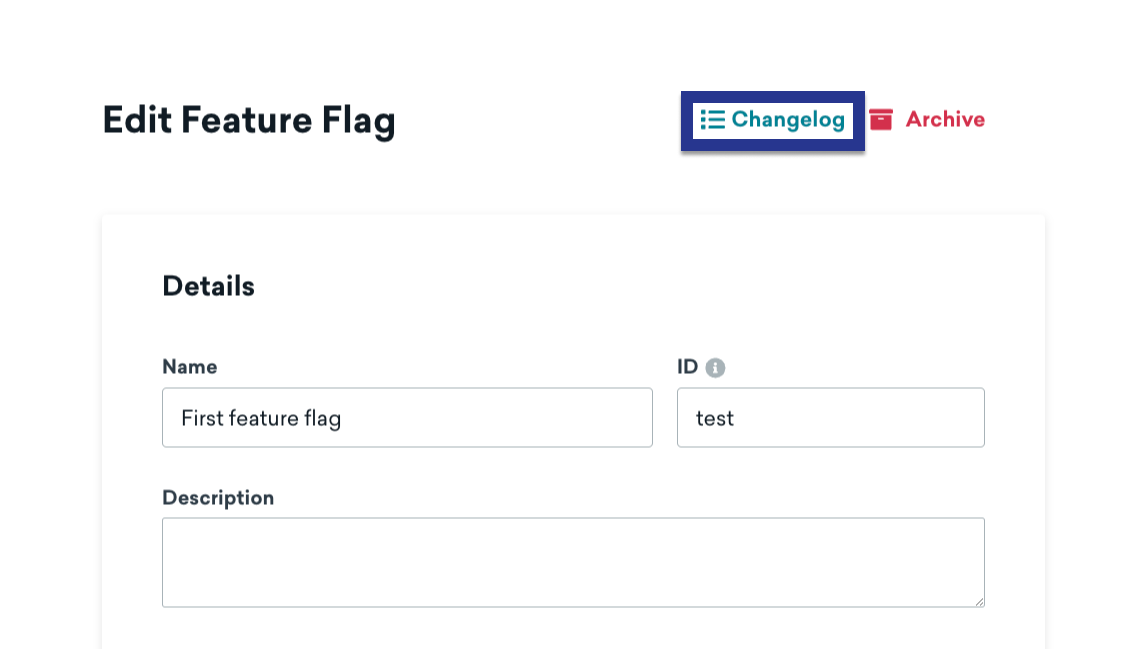
Here, you can review when a changed happened, who made the change, which category it belongs to, and more.
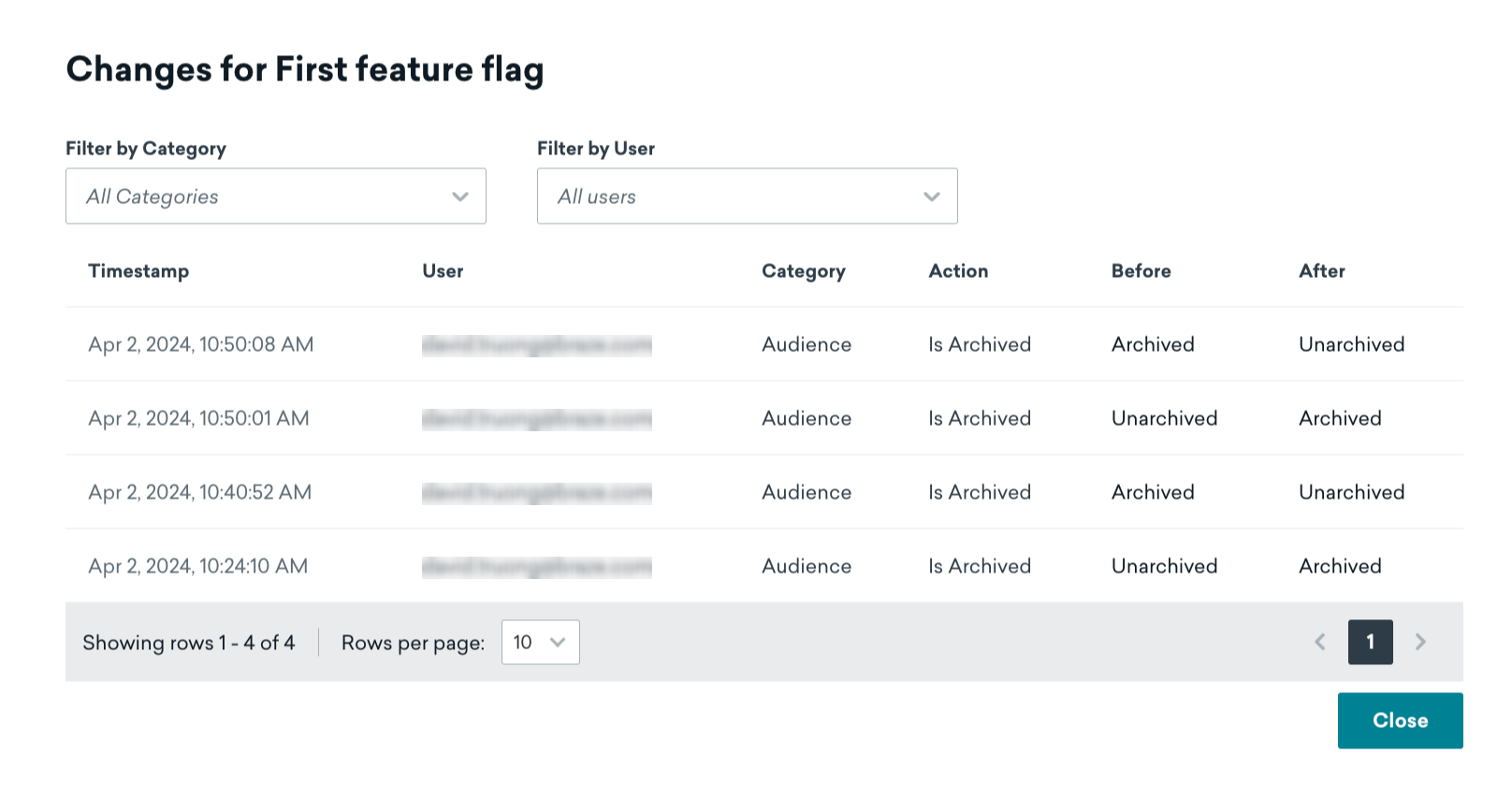
Segmenting with feature flags
note:
Feature Flag membership filter is being gradually rolled out and may not be on your dashboard just yet.
Braze automatically keeps track of which users are currently eligible for or participating in a feature flag. You can create a segment or target messaging using the Feature Flag filter. For more information about filtering on segments, see Creating a segment.
note:
To prevent recursive segments, it is not possible to create a segment that references other feature flags.
Best practices
Don’t combine rollouts with Canvases or experiments
To avoid users being enabled and disabled by different entry points, you should either set the rollouts slider to a value greater than zero OR enable the feature flag in a Canvas or experiment. As a best practice, if you plan to use a feature flag in a Canvas or experiment, keep the rollout percentage at zero.
Naming conventions
To keep your code clear and consistent, consider using the following format when naming your feature flag ID:
1
| BEHAVIOR_PRODUCT_FEATURE
|
Replace the following:
| Placeholder |
Description |
BEHAVIOR |
The behavior of the feature. In your code, be sure the behavior is disabled by default and avoid using phrases like disabled in the feature flag name. |
PRODUCT |
The product the feature belongs to. |
FEATURE |
The name of the feature. |
Here’s an example feature flag where show is the behavior, animation_profile is the product, and driver is the feature:
1
| show_animation_profile_driver
|
Planning ahead
Always play it safe. When considering new features that may require an off switch, it’s better to release new code with a feature flag and not need it than it is to realize a new app update is required.
Be descriptive
Add a description to your feature flag. While this is an optional field in Braze, it can help answer questions others may have when browsing available feature flags.
- Contact details for who is responsible for the enablement and behavior of this flag
- When this flag should be disable
- Links to documentation or notes about the new feature this flag controls
- Any dependencies or notes on how to use the feature
Clean up old feature flags
We’re all guilty of leaving features on at 100% rollout for longer than necessary.
To help keep your code (and Braze dashboard) clean, remove permanent feature flags from your code base after all users have upgraded and you no longer need the option to disable the feature. This helps reduce the complexity of your development environment, but also keeps your list of feature flags tidy.
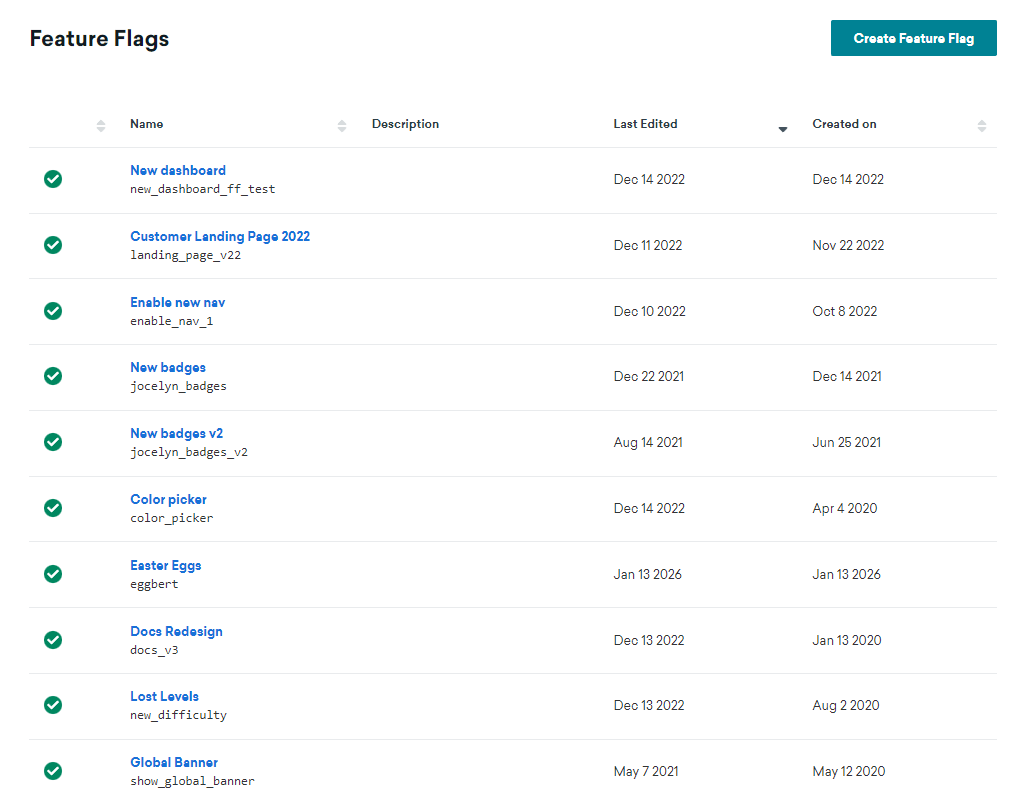
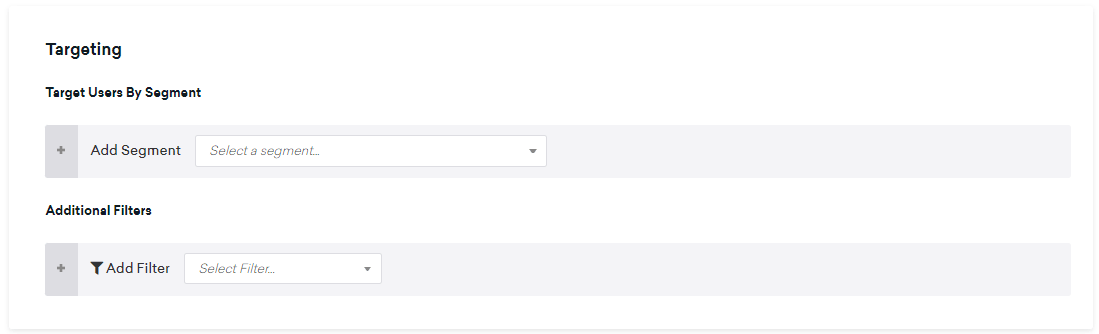
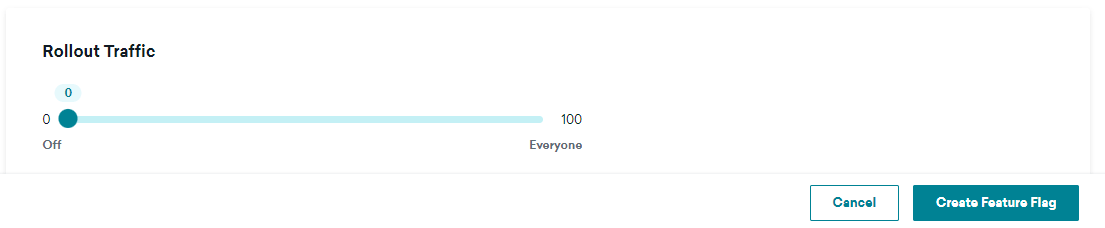
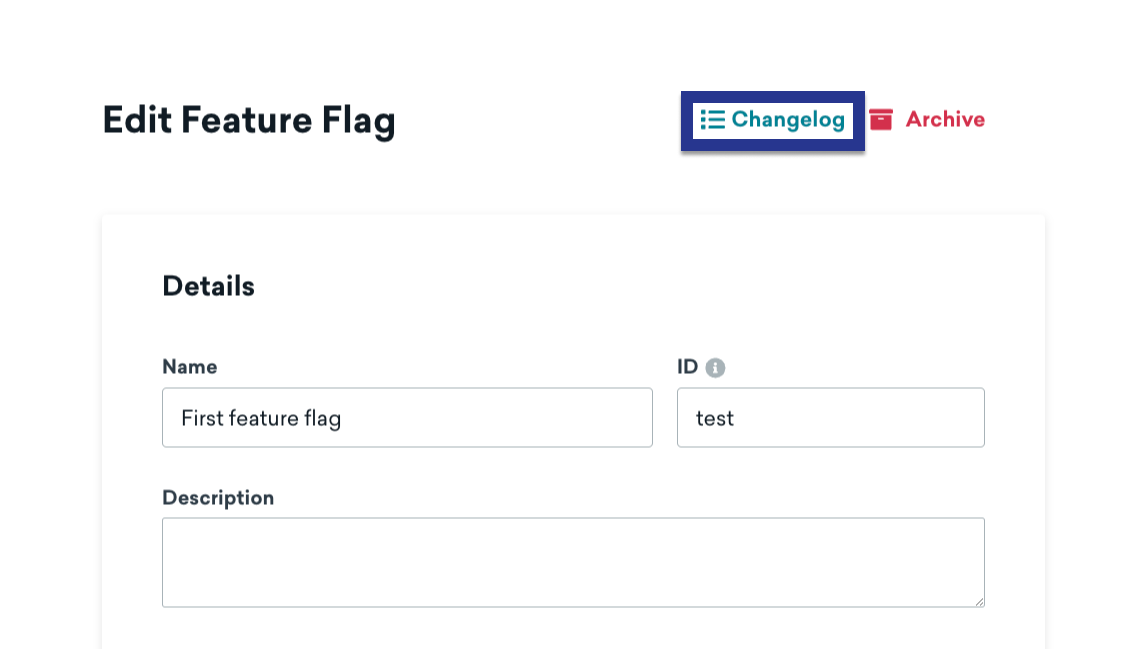
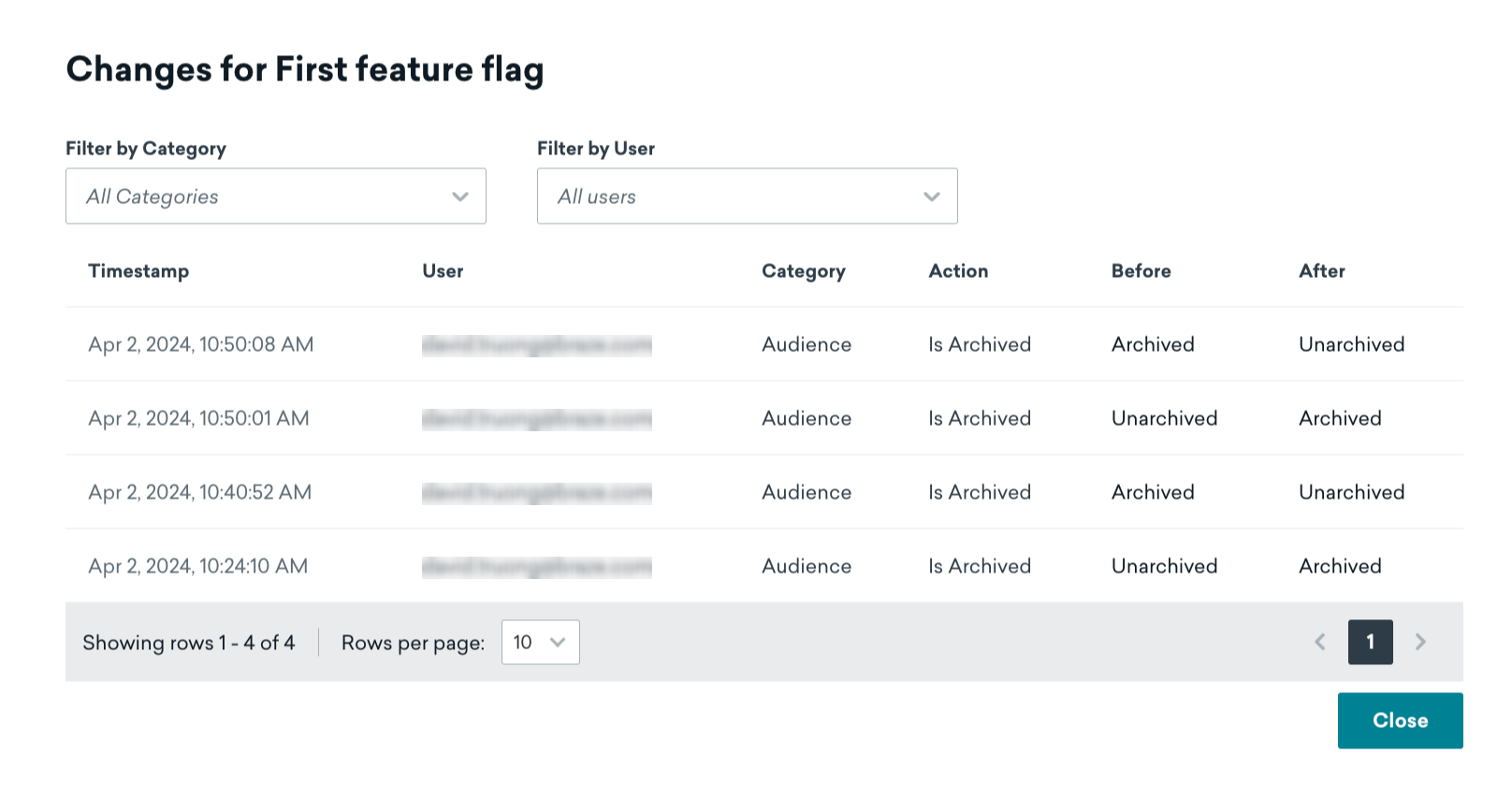
 Edit this page on GitHub
Edit this page on GitHub